
The solution allows organizations to quickly verify employees’ activity times, and application usage, on a per-hour basis. You can discover that during certain hours of the day, employees focus their attention on a subset of apps, and check if actual employee activity during certain hours is as expected.
Data is collected regarding regular applications started on the workstation, via WWW, or via Citrix/RDS.
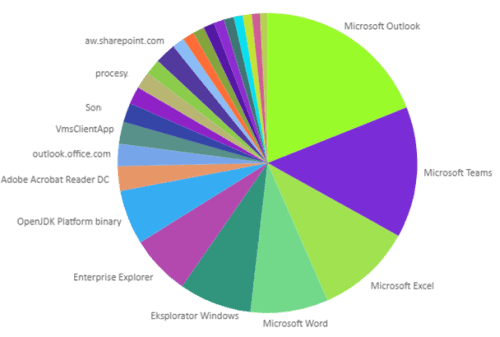
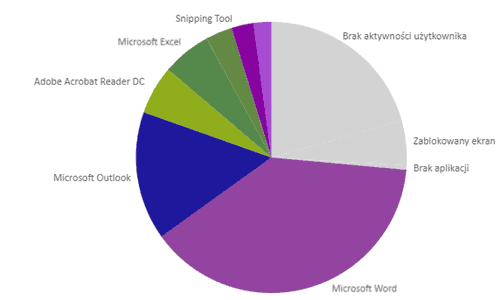
There might not be an active application on a workstation - screen could be locked, or a remote session could be disconnected. Such data is also collected and available.
Optionally - if user is idle on the workstation (no keyboard/mouse activity) for over 10 minutes, it could be also interpreted as period of inactivity.
Compare average activity / work time over time.
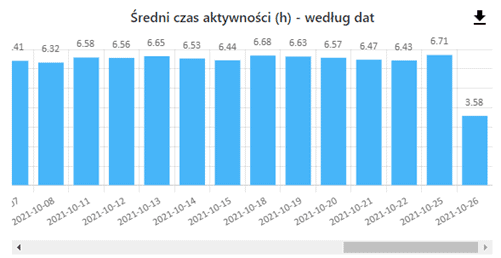

Check, during what hours employees utilize the applications the most.
By default data from 9am to 5am is presented, but data but any hour range can be accessed.
Detailed breakdown of at what times (a per-hour view) employees utilize what apps.
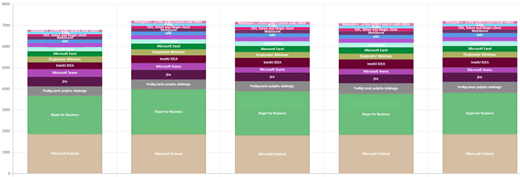
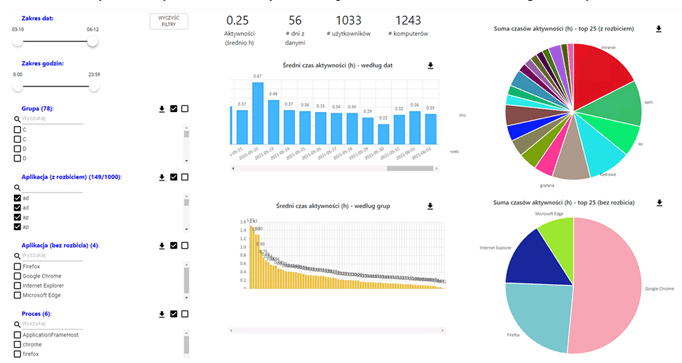
Filter the data to be shown - show only information about particular set of applications, e.g. internal web applications only.
Learn how much time users spend working in various apps, e.g. in Office apps like Excel, Word, Outlook, or Teams.
Check number of users by date, by app, by version.
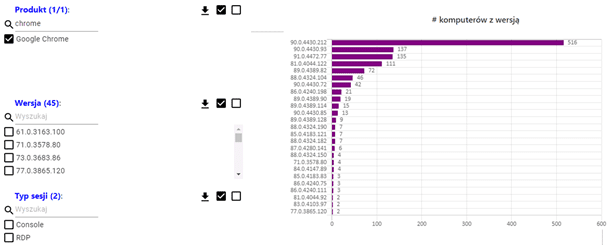
Check if users utilize the latest, and most secure versions of a given app. For example, check the Chrome versions used throughout organizations - by computer count.
Easily detect outdated software, which could be a security risk, and which should be updated ASAP.
A set of built-in reports, and the possibility to customize (or build entirely new ones) during deployment.
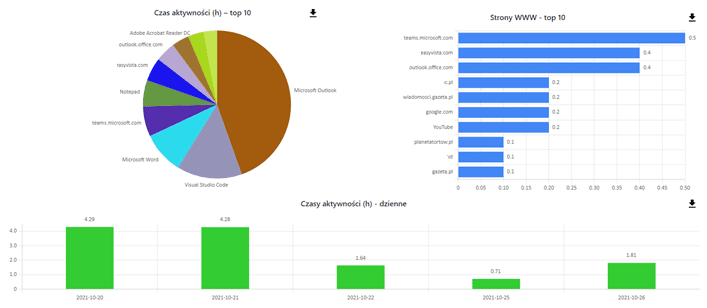
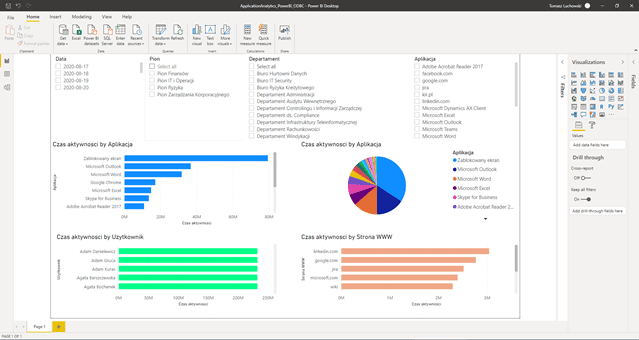
Thanks to ODBC support, data access is possible using well known tools, like Excel or PowerBI.
Views can be enabled that only present names and versions of applications used, without exposing activity time or user names. This can be perfect if such information should be accessible to certain teams (e.g. IT Helpdesk), but some aspects (e.g. activity times, or user names) should not be visible.
Data is stored in a ClickHouse database (OLAP DBMS) in a non-aggregated manner. This means any report can be generated, as opposed to only reports presenting pre-aggregated data.
Support for ODBC - apart from web interface, data can be accessed using regular tools like Excel or PowerBI Desktop.
The solution analyzes data about each of the logon sessions, but activity time will be accounted for only once. Thanks to this you can see the full picture of users’ activity, even despite work being spread over multiple hosts. If work is done on an RDP/Citrix server where no agent is deployed, an entry about “Remote Access” will be presented, instead of details of the application running within this session.
The solution consists of: